Security Information
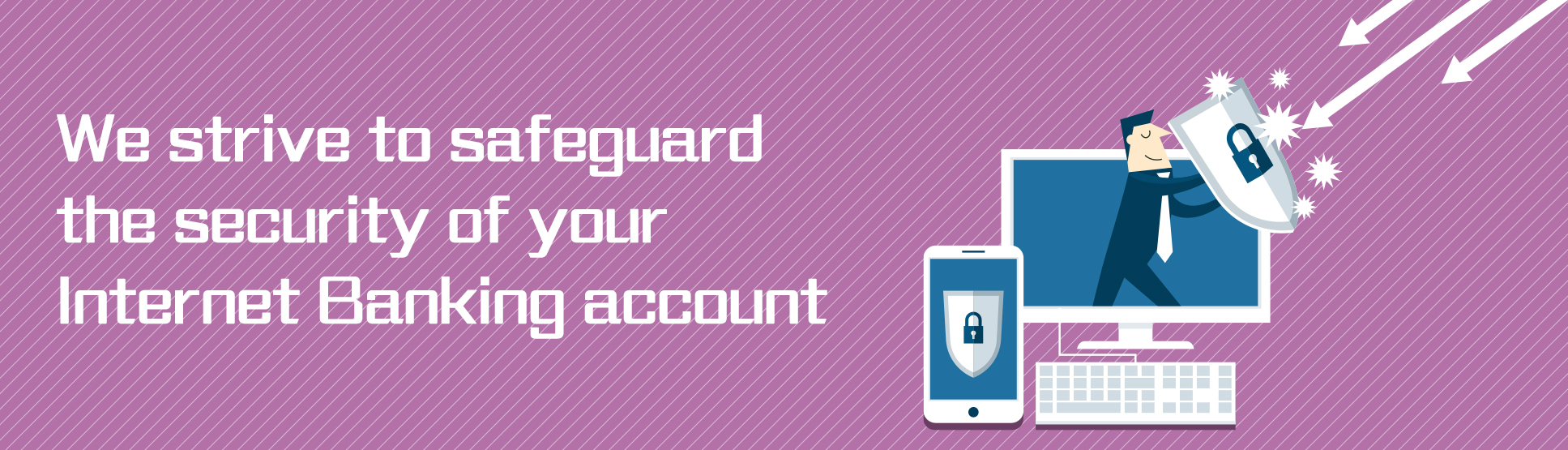
We have implemented a series of security measures to keep your Internet Banking account secure so that you can enjoy NCB Mobile Banking/Internet Banking services hassle free.
|
Protect your Personal Digital Keys. Beware of Fraudulent Links. Internet banking login credentials are as important in the digital world as the keys to their houses are in the physical one, and should be properly safeguarded. NCB will not send SMS or email messages with embedded hyperlinks directing customers to their websites or mobile applications to carry out transactions. Nor will they ask customers to provide sensitive personal information, including login passwords and one-time passwords (OTPs), via hyperlinks. So if members of the public receive SMS or email messages with embedded hyperlinks requesting them to input internet banking login credentials, these messages should not originate from banks. The public should think twice before clicking any hyperlinks purportedly sent by banks. NCB would like to remind its customers to stay vigilant to voice message phone calls purportedly from NCB, fake e-mails, fraudulent websites and fraudulent SMS messages. Customers are advised to protect their personal information including login passwords and OTPs at all times. |
 |
- NCB will not require customers to provide sensitive personal information (including login passwords and OTPs) through phone calls, emails or SMS messages. Customers should not disclose their personal information to any suspicious caller or third party.
- NCB will not notify customers of any irregularities or suspension of their bank or credit accounts, and request customers to input their personal information or contact bank staff for identity verification through any pre-recorded voice messages, e-mails or SMS messages. Customers are also reminded not to rely solely on the incoming call display, e-mail address, website address, SMS message or message content to identify the caller/sender.
- Customers who are suspicious about the identities of the callers should request for the callers’ contact numbers and names, etc for verification and should not disclose their personal information during the process.
- If customers would like to verify any phone calls, e-mails, website addresses or SMS messages purporting to be initiated by or related to NCB, they should call NCB Customer Service Hotlines at (852) 2616 6628 (press “9” after language selection) or visit any of our branches for enquiry.
- When accessing the Internet Banking or Mobile Banking Service, customers should type the website of NCB (www.ncb.com.hk) directly into the address bar of the browser. Customers should not log into the Internet Banking or Mobile Banking through any hyperlinks embedded in emails of unknown sources.
To learn more about how to against fraudsters, please visit the website of the Hong Kong Monetary Authority www.hkma.gov.hk/eng/smart-consumers/personal-digital-keys。